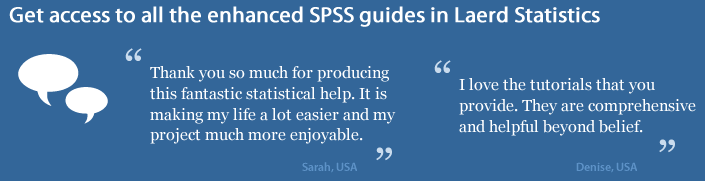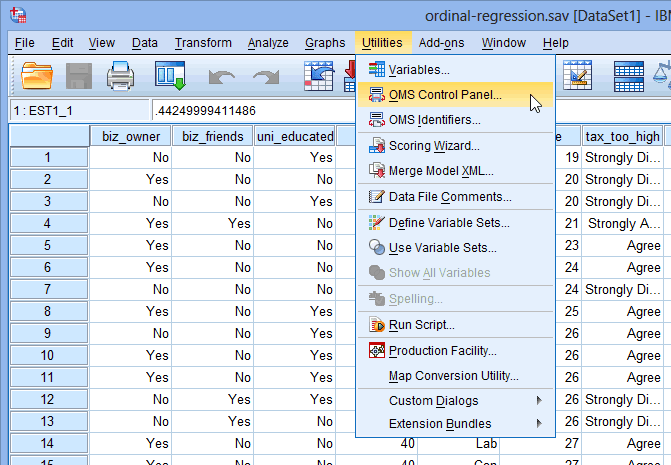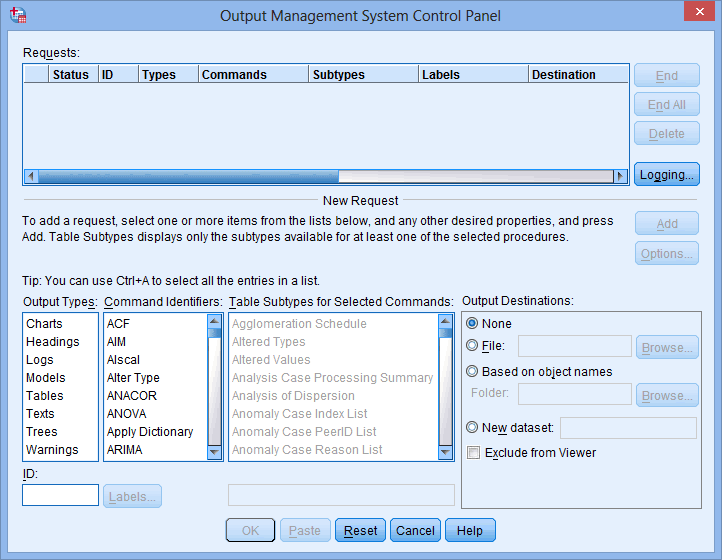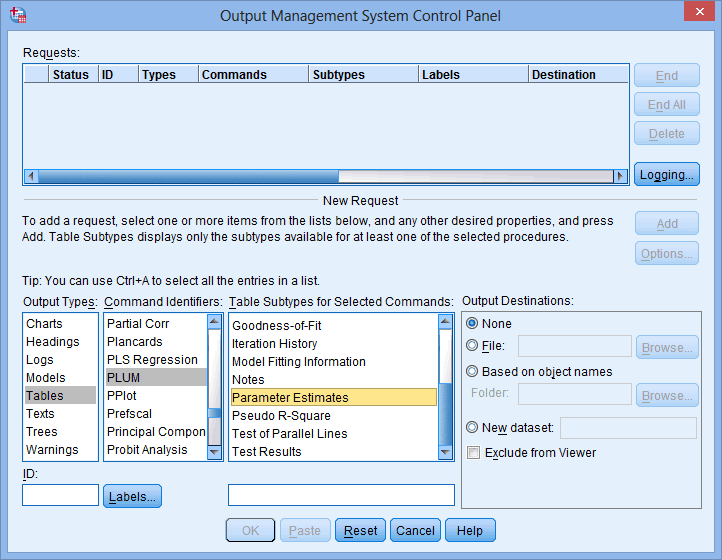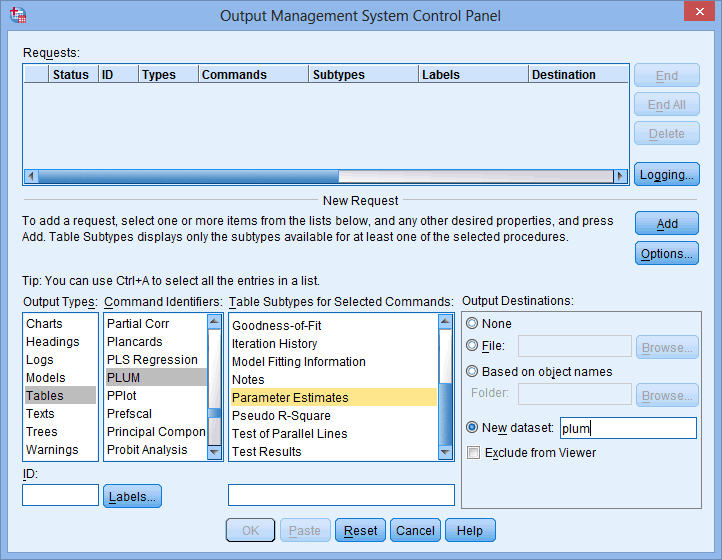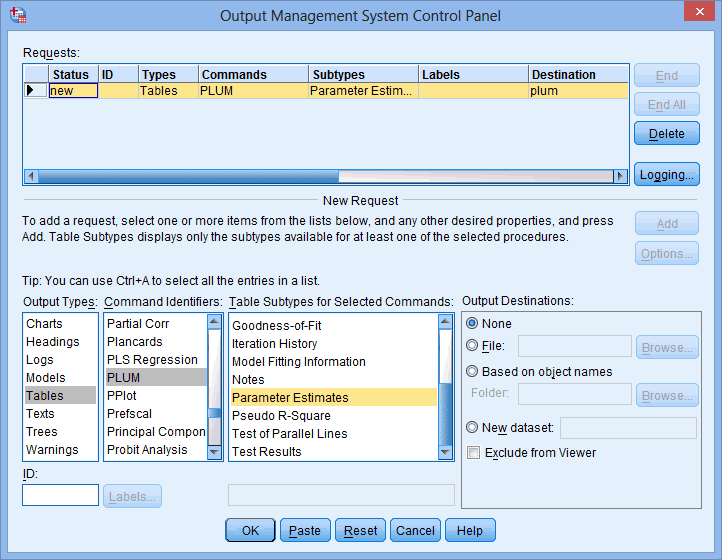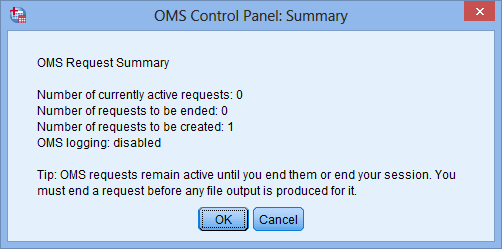Ordinal Regression using SPSS Statistics
Introduction
Ordinal logistic regression (often just called 'ordinal regression') is used to predict an ordinal dependent variable given one or more independent variables. It can be considered as either a generalisation of multiple linear regression or as a generalisation of binomial logistic regression, but this guide will concentrate on the latter. As with other types of regression, ordinal regression can also use interactions between independent variables to predict the dependent variable.
For example, you could use ordinal regression to predict the belief that "tax is too high" (your ordinal dependent variable, measured on a 4-point Likert item from "Strongly Disagree" to "Strongly Agree"), based on two independent variables: "age" and "income". Alternately, you could use ordinal regression to determine whether a number of independent variables, such as "age", "gender", "level of physical activity" (amongst others), predict the ordinal dependent variable, "obesity", where obesity is measured using using three ordered categories: "normal", "overweight" and "obese".
Having carried out ordinal regression, you will be able to determine which of your independent variables (if any) have a statistically significant effect on your dependent variable. For categorical independent variables (e.g., "Political party last voted for", which in Great Britain, has 3 groups for this example: "Conservatives", "Labour" and "Liberal Democrats"), you will be able to interpret the odds that one group (e.g., "Conservative" supporters) had a higher or lower value on your dependent variable (e.g., a higher value could be stating that they "Strongly agree" that "Tax is too high" rather than stating that they "Disagree") compared to the second group (e.g., "Labour" supporters). For continuous independent variables (e.g., "age", measured in years), you will be able to interpret how a single unit increase or decrease in that variable (e.g., a one year increase or decrease in age), was associated with the odds of your dependent variable having a higher or lower value (e.g., a one year increase in participants' age increasing the odds that they would consider tax to be too high). You will also be able to determine how well your ordinal regression model predicts the dependent variable.
This "quick start" guide shows you how to carry out ordinal regression using SPSS Statistics and explain what you need to interpret and report. However, before we introduce you to this procedure, you need to understand the different assumptions that your data must meet in order for ordinal regression to give you a valid result. We discuss these assumptions next.
SPSS Statistics
Assumptions of an ordinal logistic regression
When you choose to analyse your data using ordinal regression, part of the process involves checking to make sure that the data you want to analyse can actually be analysed using ordinal regression. You need to do this because it is only appropriate to use ordinal regression if your data "passes" four assumptions that are required for ordinal regression to give you a valid result. In practice, checking for these four assumptions just adds a little bit more time to your analysis, requiring you to click a few more buttons in SPSS Statistics when performing your analysis, as well as think a little bit more about your data, but it is not a difficult task.
Before we introduce you to these four assumptions, do not be surprised if, when analysing your own data using SPSS Statistics, one or more of these assumptions is violated (i.e., not met). This is not uncommon when working with real-world data rather than textbook examples, which often only show you how to carry out ordinal regression when everything goes well! However, don’t worry. Even when your data fails certain assumptions, there is often a solution to overcome this. First, let's take a look at these four assumptions:
- Assumption #1: Your dependent variable should be measured at the ordinal level. Examples of ordinal variables include Likert items (e.g., a 7-point scale from "strongly agree" through to "strongly disagree"), amongst other ways of ranking categories (e.g., a 3-point scale explaining how much a customer liked a product, ranging from "Not very much", to "It is OK", to "Yes, a lot"). You can learn more about ordinal variables in our article: Types of Variable.
- Assumption #2: One or more independent variables that are continuous, ordinal or categorical (including dichotomous variables). However, ordinal independent variables must be treated as being either continuous or categorical. They cannot be treated as ordinal variables when running an ordinal logistic regression in SPSS Statistics; something we highlight later in the guide. Examples of continuous variables that meet this criterion include age (measured in years), revision time (measured in hours), income (measured in US dollars), intelligence (measured using IQ score), exam performance (measured from 0 to 100), weight (measured in kg), and so forth. Types of ordinal variables are presented in the previous bullet. Example categorical variables include gender (e.g., 2 groups: male and female), ethnicity (e.g., 3 groups: Caucasian, African American and Hispanic), profession (e.g., 5 groups: surgeon, doctor, nurse, dentist, therapist), and so forth. Again, you can learn more about variables in our article: Types of Variable.
- Assumption #3: There is no multicollinearity. Multicollinearity occurs when you have two or more independent variables that are highly correlated with each other. This leads to problems with understanding which variable contributes to the explanation of the dependent variable and technical issues in calculating an ordinal regression. Determining whether there is multicollinearity is an important step in ordinal regression. Unfortunately, testing for this assumption can require creating dummy variables for your categorical variables (i.e., dummy variables are new variables based on the values of your existing data). The number of dummy variables you have to create in SPSS Statistics will depend on how many categorical independent variables you have, and how many groups each of these independent variables has. If you only have one categorical independent variable with just three groups (e.g., the variable, "Ethnicity", with three groups: "Caucasian", "African American" and "Hispanic"), you will only have to create two dummy variables. However, if you have multiple categorical independent variables, each with three or more groups, you will have to create quite a lot of these dummy variables. In our enhanced ordinal regression guide, we show you: (a) how to create these dummy variables using SPSS Statistics; (b) how to test for multicollinearity using SPSS Statistics; (c) some of the things you will need to consider when interpreting your data; and (d) an option to continue with your analysis if your data fails to meet this assumption.
- Assumption #4: You have proportional odds, which is a fundamental assumption of this type of ordinal regression model; that is, the type of ordinal regression that we are using in this guide (i.e., cumulative odds ordinal regression with proportional odds). The assumption of proportional odds means that each independent variable has an identical effect at each cumulative split of the ordinal dependent variable. It is tested in SPSS Statistics using a full likelihood ratio test comparing the fitted location model to a model with varying location parameters. Whilst this can sound a little complicated, we explain it in our enhanced ordinal regression guide. The only problem with this test is that it can flag violations that do not exist, so we also show you how to run separate binomial logistic regressions on cumulative dichotomous dependent variables to further determine if this assumption is met. Again, this sounds complicated, but we show you how to do it using SPSS Statistics in our enhanced ordinal regression guide, as well as explaining how to interpret the results from this test.
You can check assumptions #3 and #4 using SPSS Statistics. Assumptions #1 and #2 should be checked first, before moving onto assumptions #3 and #4. We suggest testing these assumptions in this order because it represents an order where, if a violation to the assumption is not correctable, you will no longer be able to use ordinal regression (although you may be able to run another statistical test on your data instead). Just remember that if you do not run the statistical tests on these assumptions correctly, the results you get when running ordinal regression might not be valid. This is why we dedicate a number of sections of our enhanced ordinal regression guide to help you get this right. You can find out about our enhanced content as a whole on our Features: Overview page, or more specifically, learn how we help with testing assumptions on our Features: Assumptions page.
In the section, Procedure, we illustrate the SPSS Statistics procedure to perform an ordinal regression assuming that no assumptions have been violated. First, we introduce the example that is used in this guide.