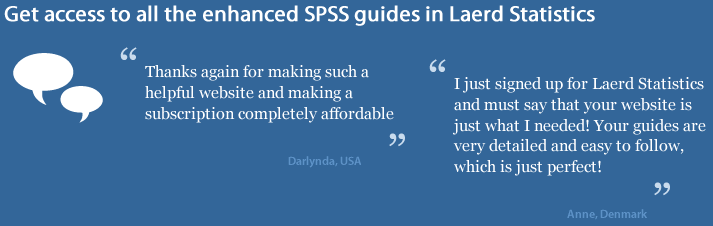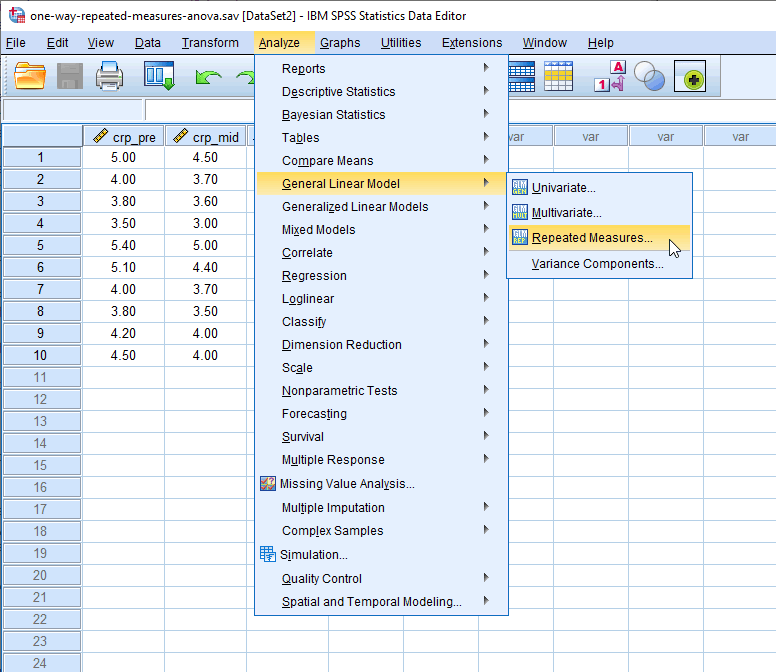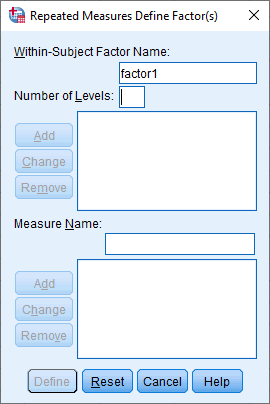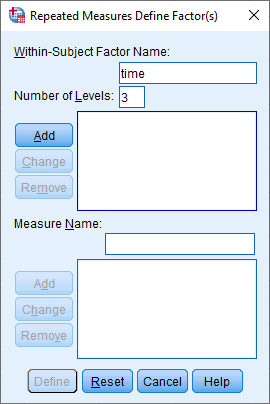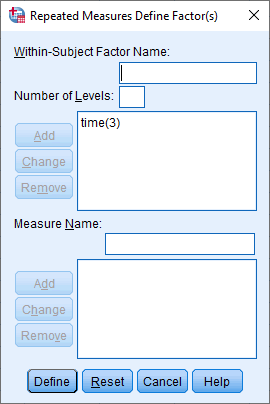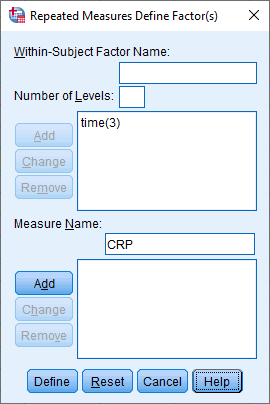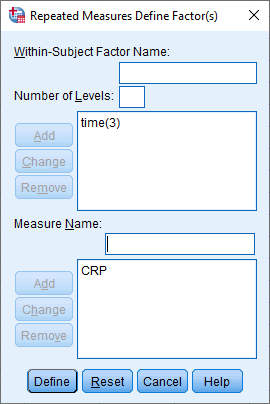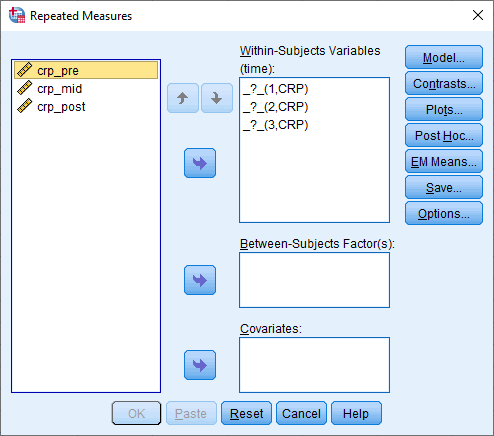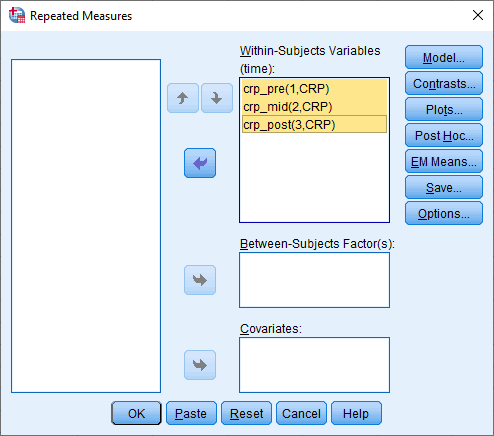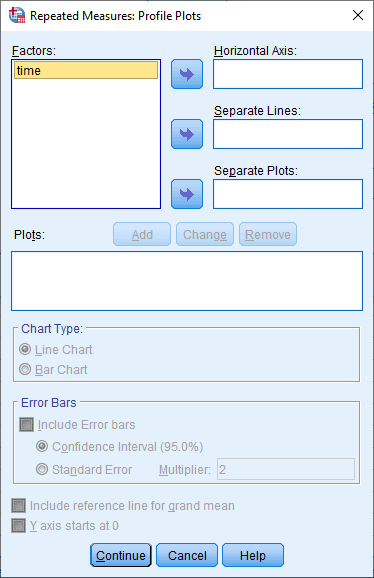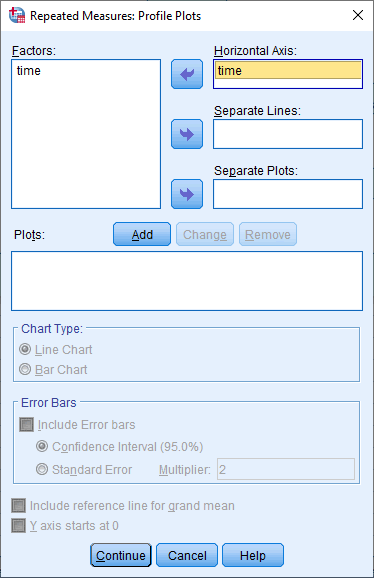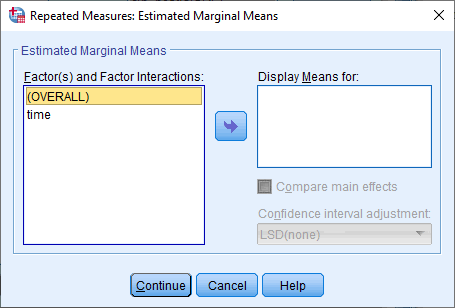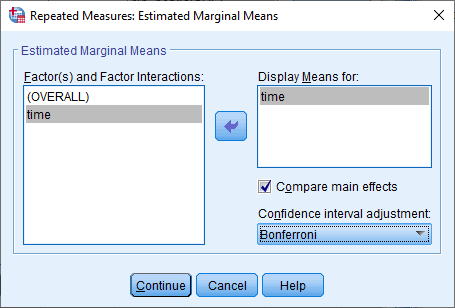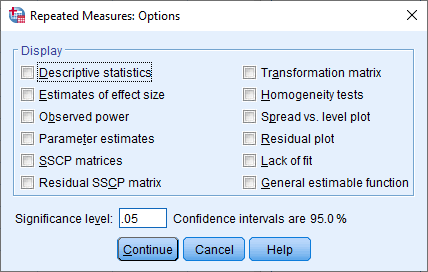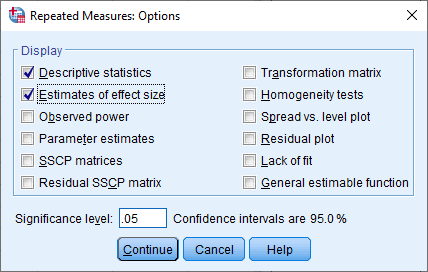ANOVA with Repeated Measures using SPSS Statistics
Introduction
An ANOVA with repeated measures is used to compare three or more group means where the participants are the same in each group. This usually occurs in two situations: (1) when participants are measured multiple times to see changes to an intervention; or (2) when participants are subjected to more than one condition/trial and the response to each of these conditions wants to be compared.
For example, you could use a repeated measures ANOVA to understand whether there is a difference in cigarette consumption amongst heavy smokers after a hypnotherapy programme (e.g., with three time points: cigarette consumption immediately before, 1 month after, and 6 months after the hypnotherapy programme). In this example, "cigarette consumption" is your dependent variable, whilst your independent variable is "time" (i.e., with three related groups, where each of the three time points is considered a "related group"). Alternately, you could use a repeated measures ANOVA to understand whether there was a difference in breaking speed in a car based on three different coloured tints of windscreen (e.g., breaking speed under four conditions: no tint, low tint, medium tint and dark tint). In this example, "breaking speed" is your dependent variable, whilst your independent variable is "condition" (i.e., with four related groups, where each of the four conditions is considered a "related group").
Note: Whilst the repeated measures ANOVA is used when you have just "one" independent variable, if you have "two" independent variables (e.g., you measured time and condition), you will need to use a two-way repeated measures ANOVA.
This "quick start" guide shows you how to carry out a repeated measures ANOVA using SPSS Statistics, as well as interpret and report the results from this test. However, before we introduce you to this procedure, you need to understand the different assumptions that your data must meet in order for a repeated measures ANOVA to give you a valid result. We discuss these assumptions next.
SPSS Statistics
Basic requirements and assumptions
When you choose to analyse your data using a repeated measures ANOVA, part of the process involves checking to make sure that the data you want to analyse can actually be analysed using a repeated measures ANOVA. You need to do this because it is only appropriate to use a repeated measures ANOVA if your data "passes" five assumptions that are required for a repeated measures ANOVA to give you a valid result. In practice, checking for these five assumptions just adds a little bit more time to your analysis, requiring you to click a few more buttons in SPSS Statistics when performing your analysis, as well as think a little bit more about your data, but it is not a difficult task.
Before we introduce you to these five assumptions, do not be surprised if, when analysing your own data using SPSS Statistics, one or more of these assumptions is violated (i.e., is not met). This is not uncommon when working with real-world data rather than textbook examples, which often only show you how to carry out a repeated measures ANOVA when everything goes well! However, don’t worry. Even when your data fails certain assumptions, there is often a solution to overcome this. First, let’s take a look at these five assumptions:
- Assumption #1: Your dependent variable should be measured at the continuous level (i.e., they are interval or ratio variables). Examples of continuous variables include revision time (measured in hours), intelligence (measured using IQ score), exam performance (measured from 0 to 100), weight (measured in kg), and so forth. You can learn more about interval and ratio variables in our article: Types of Variable.
- Assumption #2: Your independent variable should consist of at least two categorical, "related groups" or "matched pairs". "Related groups" indicates that the same subjects are present in both groups. The reason that it is possible to have the same subjects in each group is because each subject has been measured on two occasions on the same dependent variable. For example, you might have measured 10 individuals' performance in a spelling test (the dependent variable) before and after they underwent a new form of computerized teaching method to improve spelling. You would like to know if the computer training improved their spelling performance. The first related group consists of the subjects at the beginning (prior to) the computerized spelling training and the second related group consists of the same subjects, but now at the end of the computerized training. The repeated measures ANOVA can also be used to compare different subjects, but this does not happen very often. Nonetheless, to learn more about the different study designs you use with a repeated measures ANOVA, see our enhanced repeated measures ANOVA guide.
- Assumption #3: There should be no significant outliers in the related groups. Outliers are simply single data points within your data that do not follow the usual pattern (e.g., in a study of 100 students' IQ scores, where the mean score was 108 with only a small variation between students, one student had a score of 156, which is very unusual, and may even put her in the top 1% of IQ scores globally). The problem with outliers is that they can have a negative effect on the repeated measures ANOVA, distorting the differences between the related groups (whether increasing or decreasing the scores on the dependent variable), and can reduce the accuracy of your results. Fortunately, when using SPSS Statistics to run a repeated measures ANOVA on your data, you can easily detect possible outliers. In our enhanced repeated measures ANOVA guide, we: (a) show you how to detect outliers using SPSS Statistics; and (b) discuss some of the options you have in order to deal with outliers.
- Assumption #4: The distribution of the dependent variable in the two or more related groups should be approximately normally distributed. We talk about the repeated measures ANOVA only requiring approximately normal data because it is quite "robust" to violations of normality, meaning that the assumption can be a little violated and still provide valid results. You can test for normality using the Shapiro-Wilk test of normality, which is easily tested for using SPSS Statistics. In addition to showing you how to do this in our enhanced repeated measures ANOVA guide, we also explain what you can do if your data fails this assumption (i.e., if it fails it more than a little bit).
- Assumption #5: Known as sphericity, the variances of the differences between all combinations of related groups must be equal. Unfortunately, repeated measures ANOVAs are particularly susceptible to violating the assumption of sphericity, which causes the test to become too liberal (i.e., leads to an increase in the Type I error rate; that is, the likelihood of detecting a statistically significant result when there isn't one). Fortunately, SPSS Statistics makes it easy to test whether your data has met or failed this assumption. Therefore, in our enhanced repeated measures ANOVA guide, we (a) show you how to perform Mauchly's test of sphericity in SPSS Statistics, (b) explain some of the things you will need to consider when interpreting your data, and (c) present possible ways to continue with your analysis if your data fails to meet this assumption.
You can check assumptions #3, #4 and #5 using SPSS Statistics. Before doing this, you should make sure that your data meets assumptions #1 and #2, although you don't need SPSS Statistics to do this. Just remember that if you do not run the statistical tests on these assumptions correctly, the results you get when running a repeated measures ANOVA might not be valid. This is why we dedicate a number of sections of our enhanced repeated measures ANOVA guide to help you get this right. You can find out about our enhanced content as a whole on our Features: Overview page, or more specifically, learn how we help with testing assumptions on our Features: Assumptions page.
In the section, Test Procedure of SPSS Statistics, we illustrate the SPSS Statistics procedure to perform a repeated measures ANOVA assuming that no assumptions have been violated. First, we set out the example we use to explain the repeated measures ANOVA procedure in SPSS Statistics.