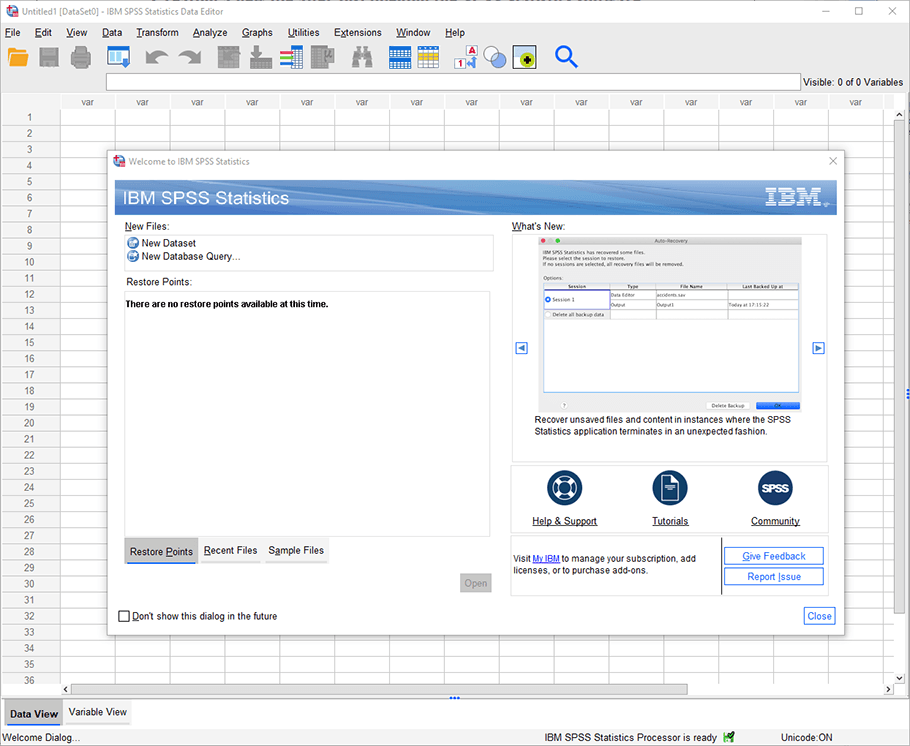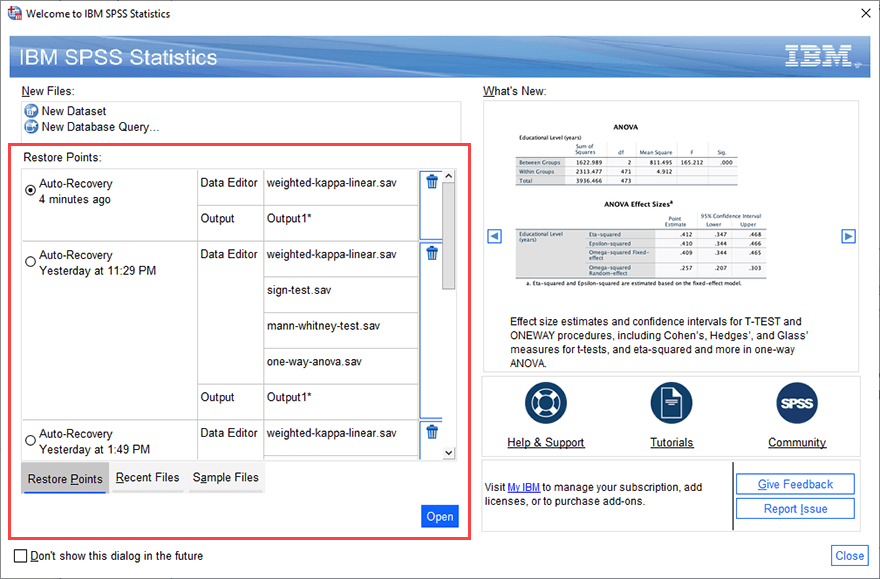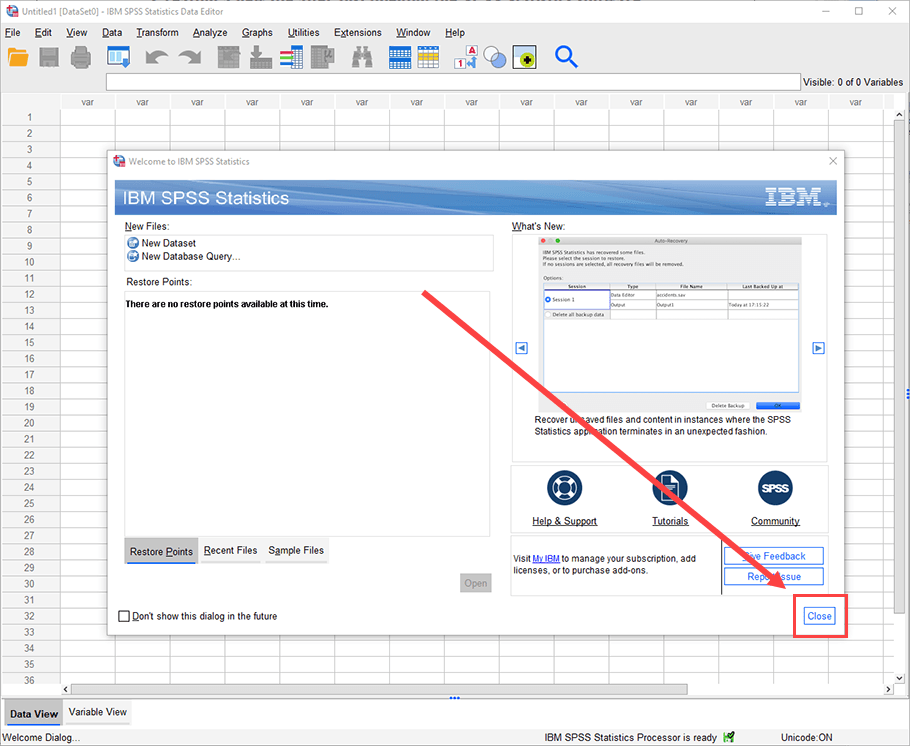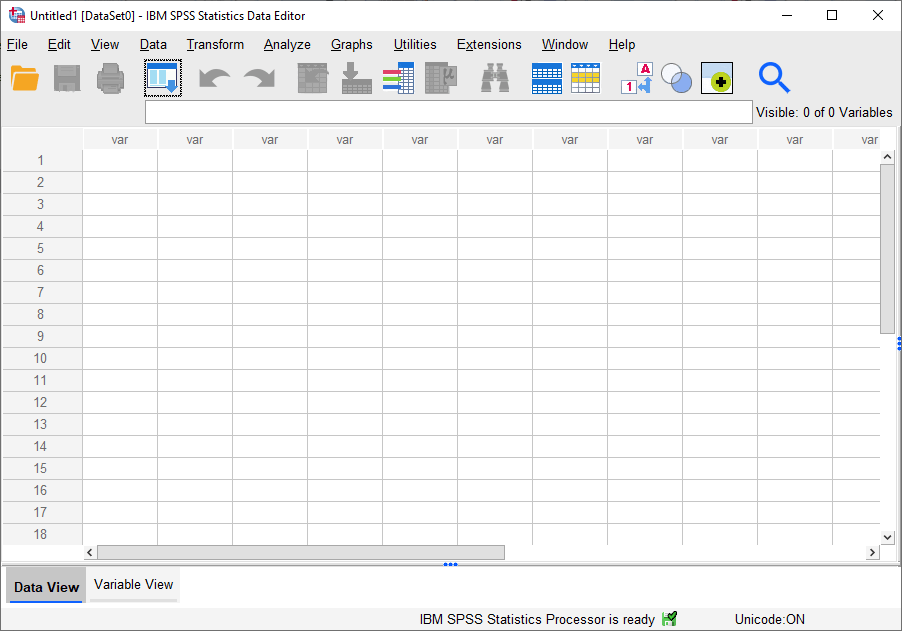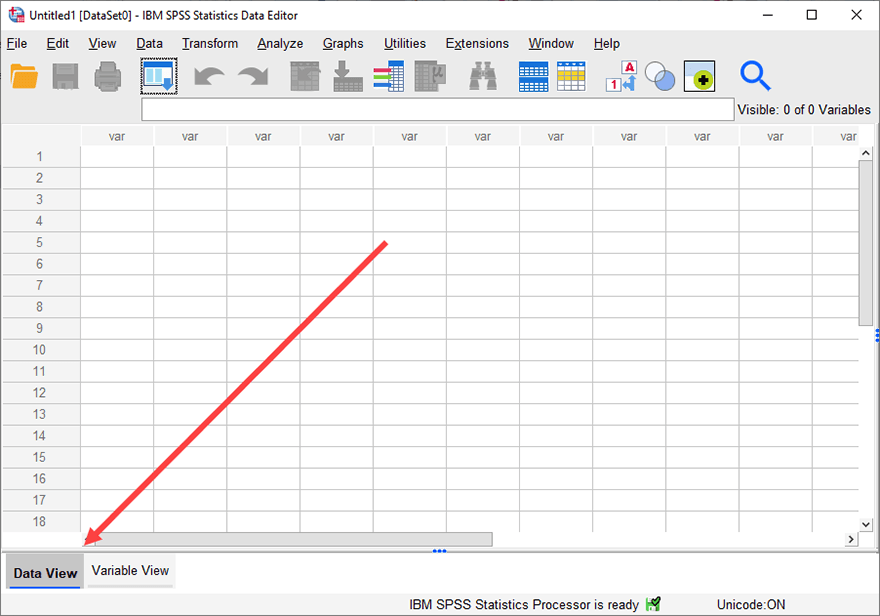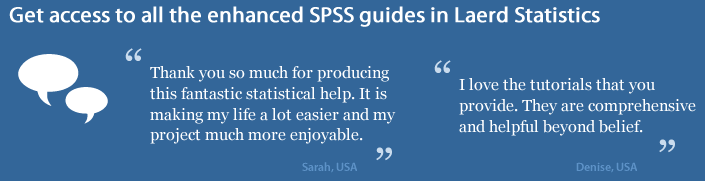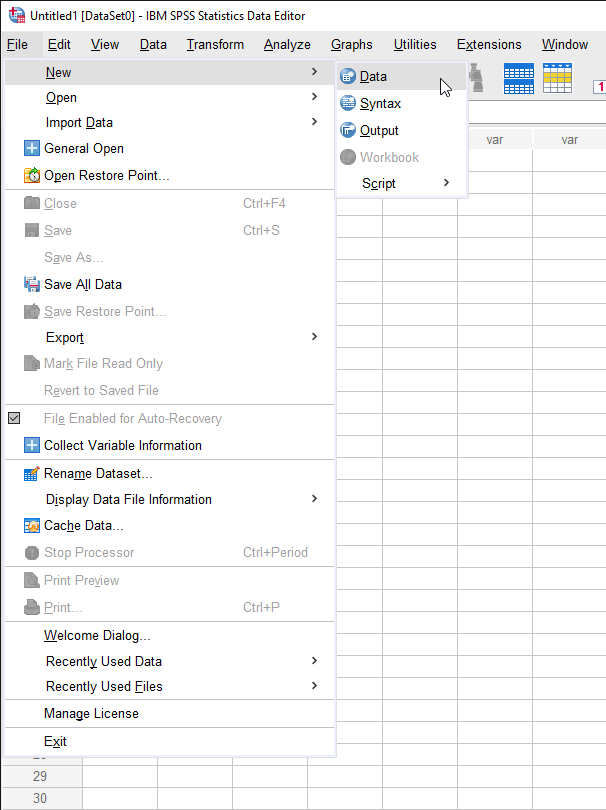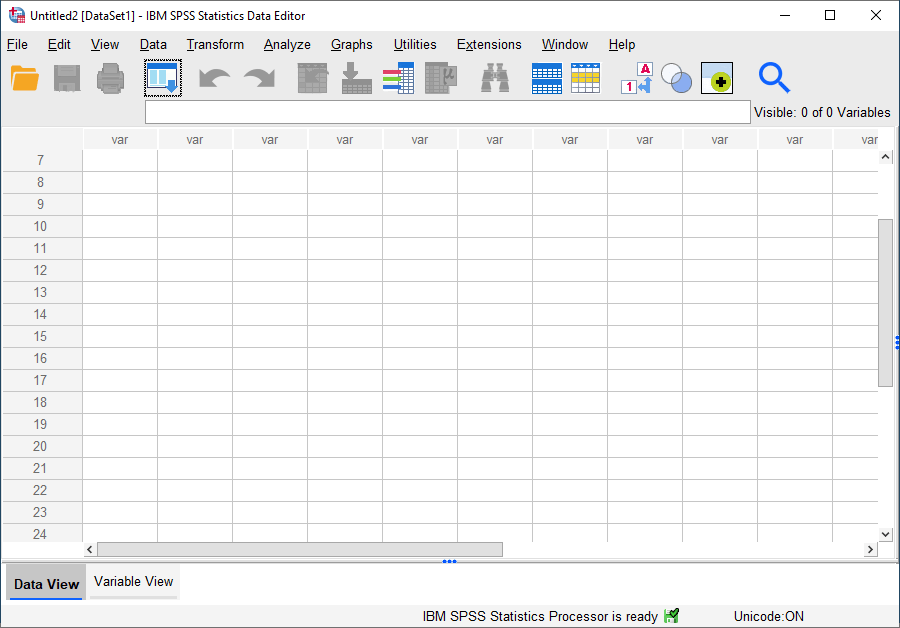Creating a New File in SPSS Statistics
Introduction
You can create a new file in SPSS Statistics using the initial dialogue box that appears when you first open SPSS Statistics or from the main menu when SPSS Statistics is already open. Therefore, in this guide we set out both methods. Since the initial dialogue box that appears is different in SPSS Statistics versions 27 to 30 (and the subscription version of SPSS Statistics) compared to SPSS Statistics versions 22 to 26, as well as earlier versions of the software, we set out the relevant procedures to create a new file using version 27 (and the subscription version) below, versions 22 to 26 on the next page, and version 21 and earlier versions of SPSS Statistics on page 3. If you are unsure which version of SPSS Statistics you are using, see our guide: Identifying your version of SPSS Statistics.
Note: In this guide, we show you how to create a new dataset in SPSS Statistics, which is where you set up your variables and enter data into SPSS Statistics. However, if you are trying to create another type of file (e.g., an SPSS Statistics syntax file), please contact us and let us know what information you would like us to add to this guide. Similarly, if you find anything in the guide unclear, please get in touch.
SPSS Statistics
SPSS Statistics versions 27 to 30
(and the subscription version of SPSS Statistics)
If you have just opened the SPSS Statistics software on your computer, the instructions to create a new file are set out below. However, if you are already using the SPSS Statistics software (i.e., the Data Editor window of SPSS Statistics is open) and you want to create another new file, the instructions are set out in the next section:
Creating a new file after just opening the SPSS Statistics software
- Start SPSS Statistics as you would normally (e.g., clicking the desktop icon or selecting it from the Start Menu). You will be presented with two dialogue boxes: (a) the Welcome to IBM SPSS Statistics dialogue box, which is displayed at the front; and (b) the IBM SPSS Statistics Data Editor, which is the spreadsheet-style window displayed behind the Welcome to IBM SPSS Statistics dialogue box, as shown below:

Published with written permission from SPSS Statistics, IBM Corporation.
Note: If this is the first time SPSS Statistics has been opened on your computer, the Restore Points: box in the Welcome to IBM SPSS Statistics dialogue box will state: "There are no restore points available at this time", as shown above. However, if a file has been opened in SPSS Statistics before, the Restore Points: box will include the datasets and output files (where the results from your analysis are displayed), as highlighted below:

The Restore Points: box is not relevant when creating a new file, but is very useful when opening a dataset you previously used or analysis you previously carried out. - Click on the
 button, as highlighted below:
button, as highlighted below:

Published with written permission from SPSS Statistics, IBM Corporation.
The Welcome to IBM SPSS Statistics dialogue box closes and the IBM SPSS Statistics Data Editor below becomes active, so you can now start to set up your new dataset.

Published with written permission from SPSS Statistics, IBM Corporation.
Note: The IBM SPSS Statistics Data Editor has two windows: the Data View window where you enter your data and the Variable View window where you set up your variables. By default, the IBM SPSS Statistics Data Editor opens in the Data View, as highlighted below:

We explain more about the Data View and Variable View windows in our guide: Entering Data in SPSS Statistics.
Now that you have created a new file, you can set up your variables in SPSS Statistics and start to enter your data. You can learn how to do this in our guide: Entering Data in SPSS Statistics.