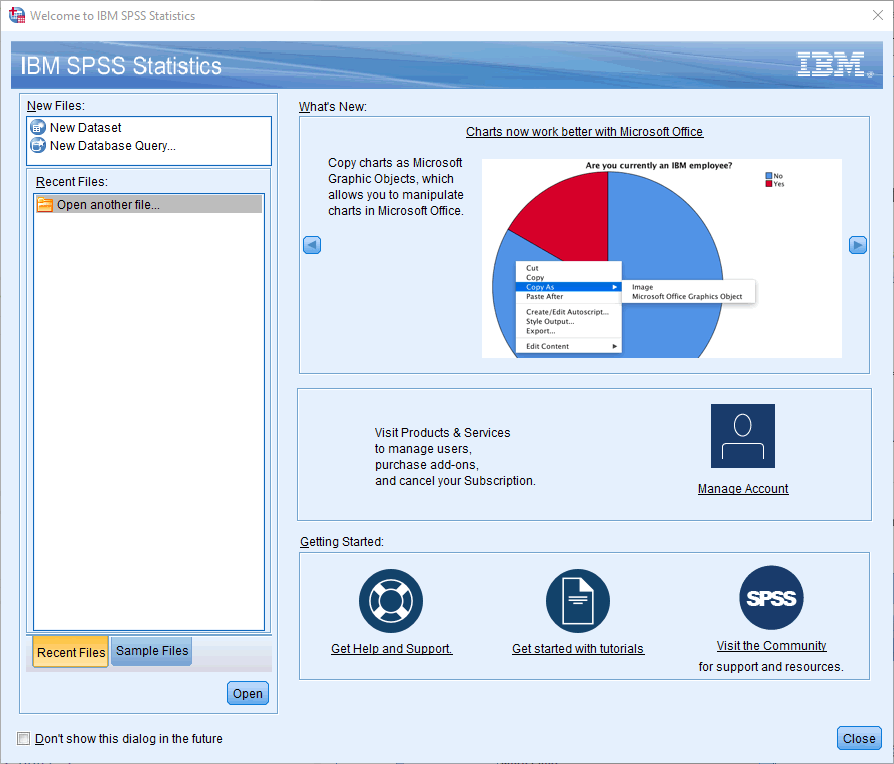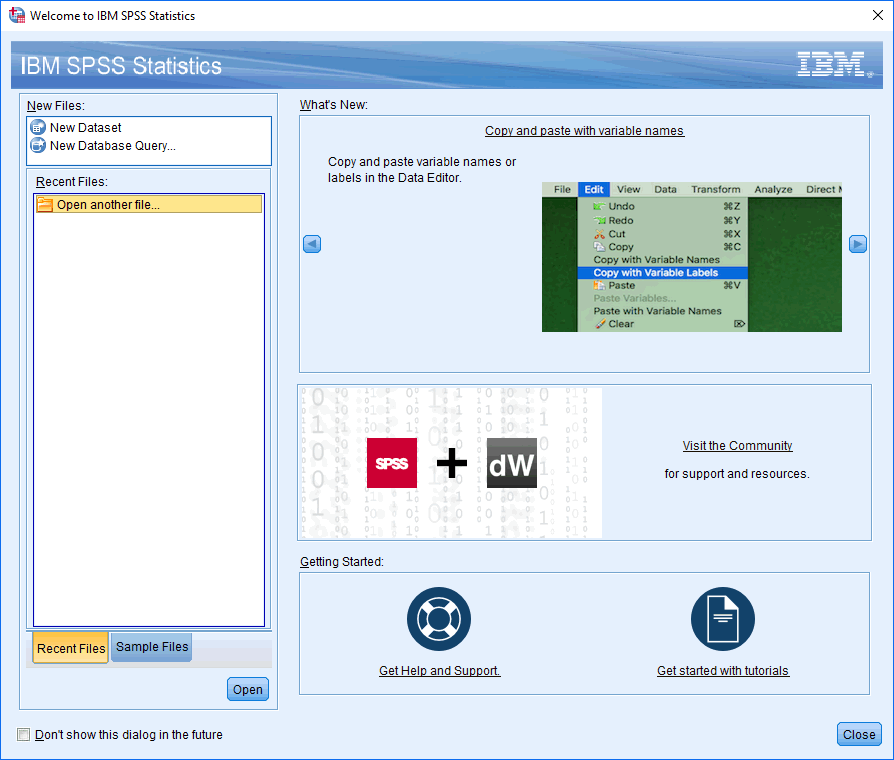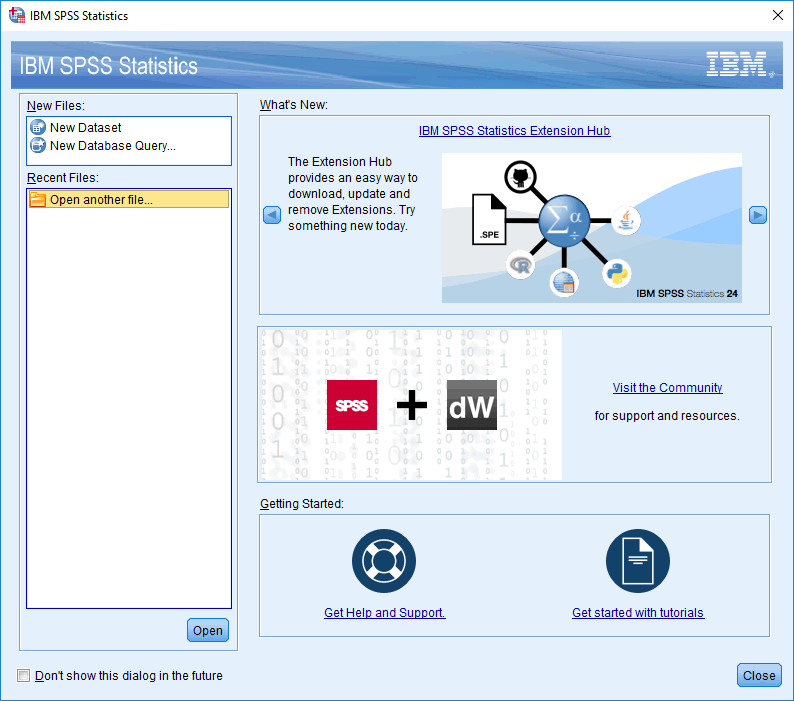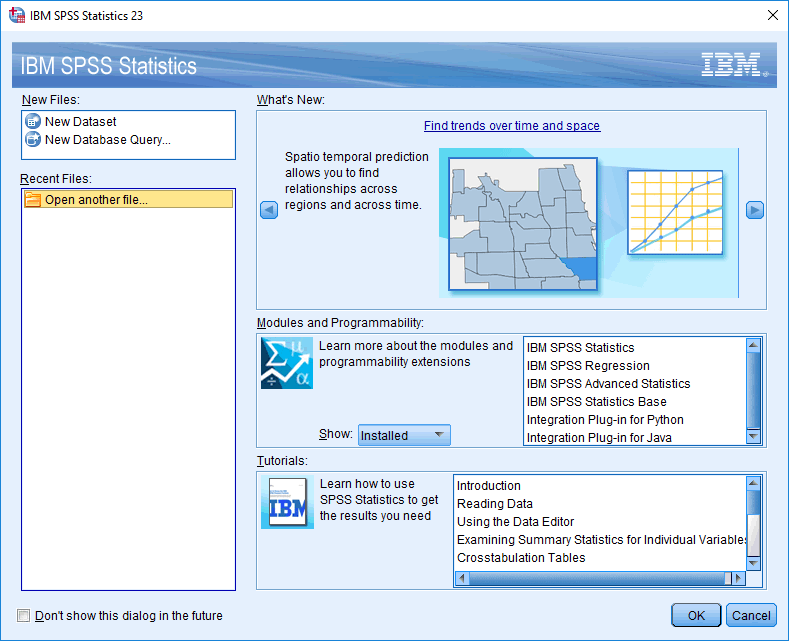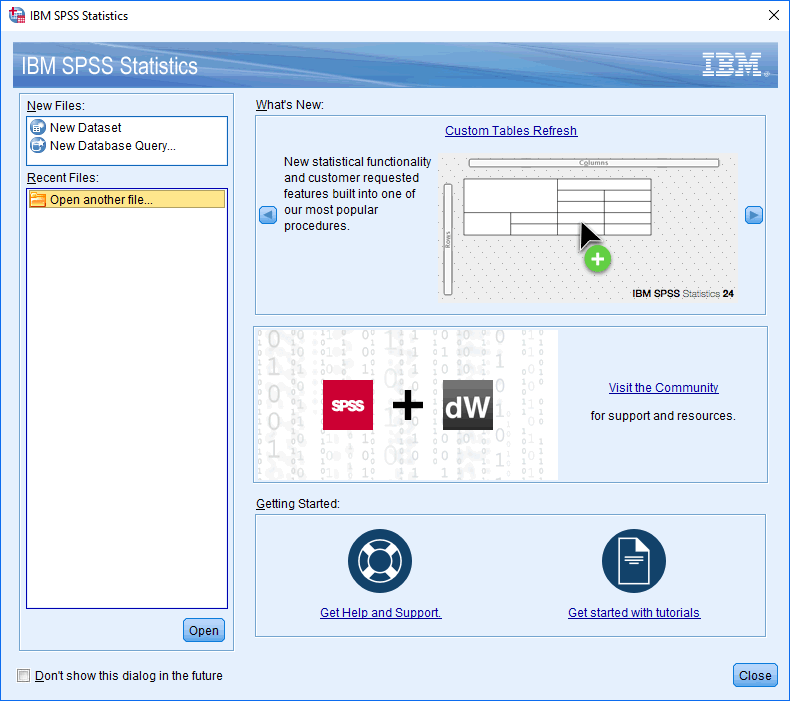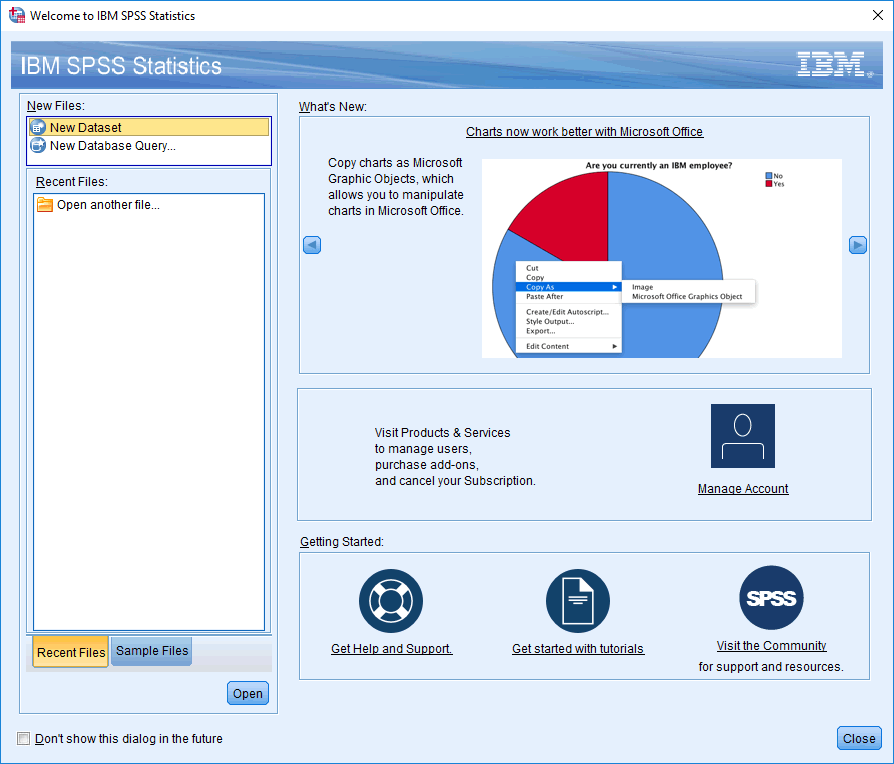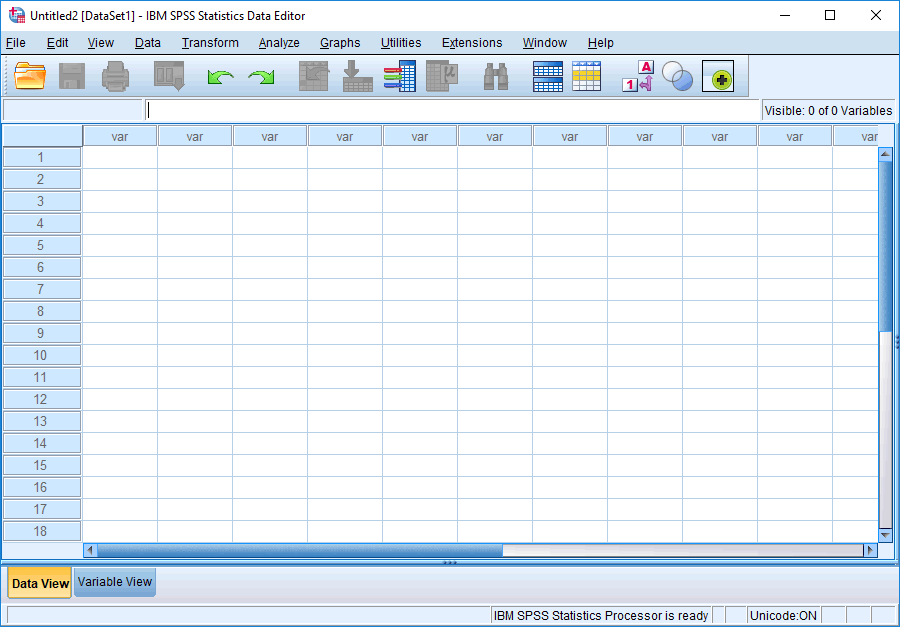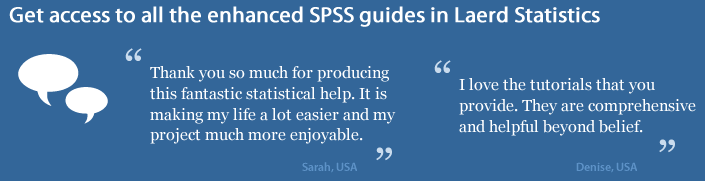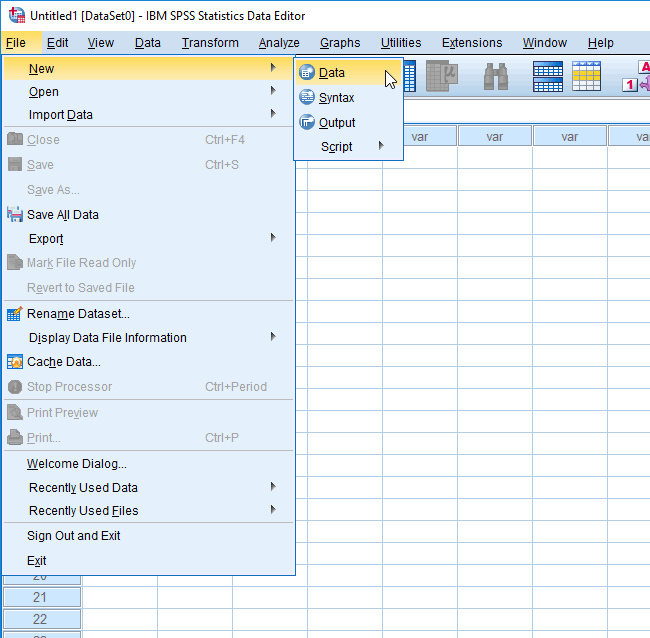Creating a New File in SPSS Statistics
SPSS Statistics
SPSS Statistics versions 22 to 26
On this page we show you how to create a new file using SPSS Statistics versions 22 to 26. If the SPSS Statistics software is not open on your computer, the instructions to create a new file are set out below. However, if SPSS Statistics is already open (i.e., the Data Editor window of SPSS Statistics is open), the instructions to create a new file are set out in the next section:
Note: If you are unsure which version of SPSS Statistics you are using, see our guide: Identifying your version of SPSS Statistics.
Creating a new file when starting SPSS Statistics
- Start SPSS Statistics as you would normally (e.g., clicking the desktop icon or selecting it from the Start Menu). You will be presented with the Welcome to IBM SPSS Statistics dialogue box, as shown below:

Published with written permission from SPSS Statistics, IBM Corporation.
Note: Some of the information on the right-hand side of this opening Welcome to IBM SPSS Statistics dialogue box may look a little different in SPSS Statistics versions 22 to 26 compared to the subscription version of SPSS Statistics above. For example, see the opening dialogue box for SPSS Statistics version 25 below:

Also, see the opening dialogue box for SPSS Statistics version 24 below:

And the opening dialogue box for SPSS Statistics version 23 below:

Finally, the opening dialogue box for SPSS Statistics version 22 below:

However, whilst these opening dialogue boxes may look a little different on the right-hand side, the way to create a new file is identical for versions 22 to 26, as well as the subscription version of SPSS Statistics (with one exception for SPSS Statistics version 23, which is explained in Step 3 below). - Select
 from the New Files: box, as shown below:
from the New Files: box, as shown below:

Published with written permission from SPSS Statistics, IBM Corporation.
- Click on the
 button (or the
button (or the  button if you have SPSS Statistics version 23) and a new file will have been created, as shown below:
button if you have SPSS Statistics version 23) and a new file will have been created, as shown below:

Published with written permission from SPSS Statistics, IBM Corporation.
Note: You can also create a new file by simply double-clicking on
 .
.
You have now created a new file and can enter data and define your variables. If you need help with this, you can learn how to do this in our Entering Data in SPSS Statistics guide.