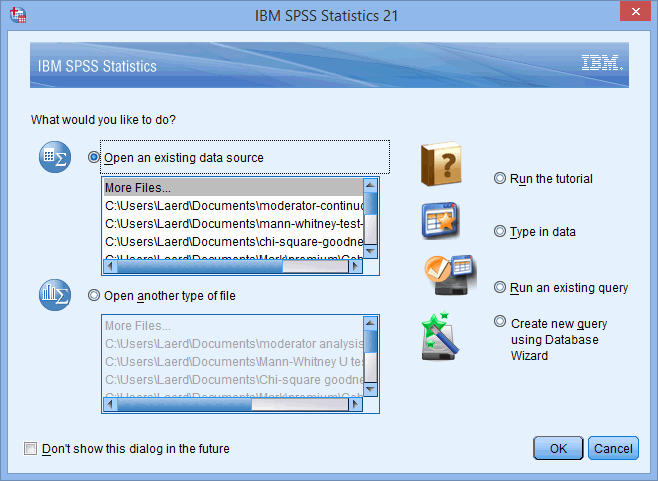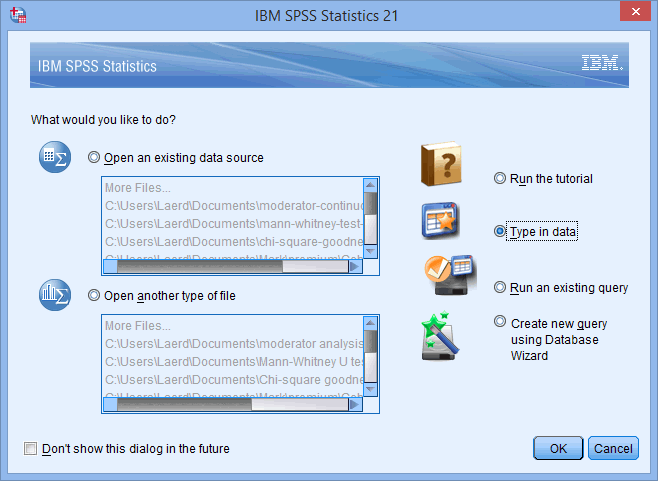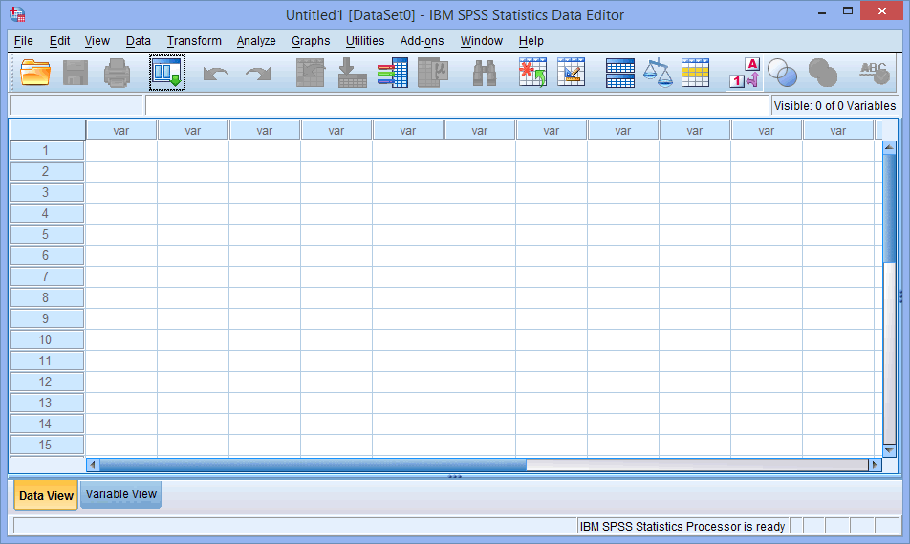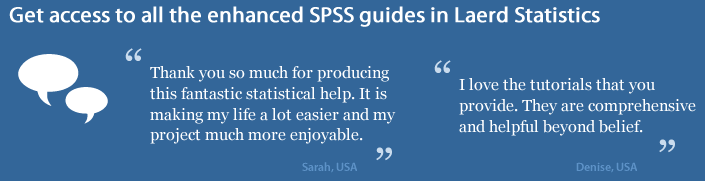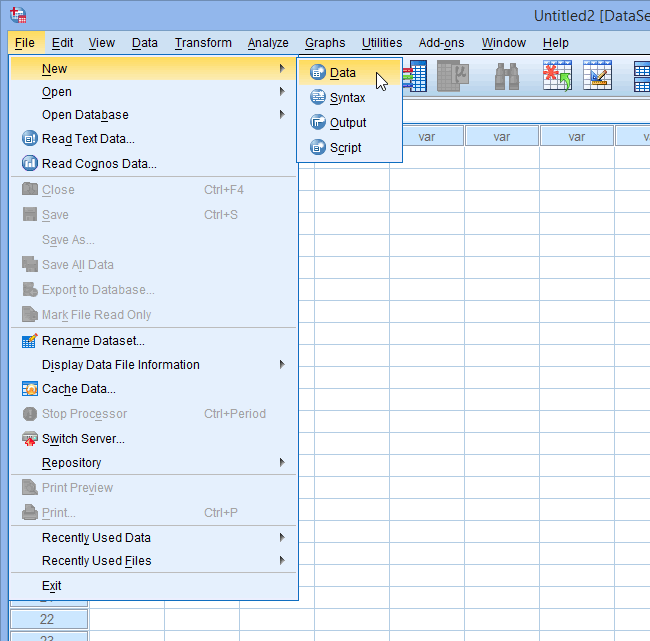Creating a New File in SPSS Statistics
SPSS Statistics
SPSS Statistics version 21 and earlier versions of SPSS Statistics
On this page we show you how to create a new file using SPSS Statistics version 21 and earlier versions of SPSS Statistics. If the SPSS Statistics software is not open on your computer, the instructions to create a new file are set out below. However, if SPSS Statistics is already open (i.e., the Data Editor window of SPSS Statistics is open), the instructions to create a new file are set out in the next section:
Note: If you are unsure which version of SPSS Statistics you are using, see our guide: Identifying your version of SPSS Statistics.
Creating a new file when starting SPSS
- Start SPSS Statistics as you would normally (e.g., clicking the desktop icon or selecting it from the Start Menu). You will be presented with the IBM SPSS Statistics 21 dialogue box, as shown below:

Published with written permission from SPSS Statistics, IBM Corporation.
- Select Type in data from the options on the right, as shown below:

Published with written permission from SPSS Statistics, IBM Corporation.
Explanation: The Type in data option is the term SPSS Statistics gives to creating a new file.
- Click on the
 button and a new file will have been created, as shown below:
button and a new file will have been created, as shown below:

Published with written permission from SPSS Statistics, IBM Corporation.
You have now created a new file and can enter data and define your variables. If you need help with this, you can learn how to do this in our Entering Data in SPSS Statistics guide.