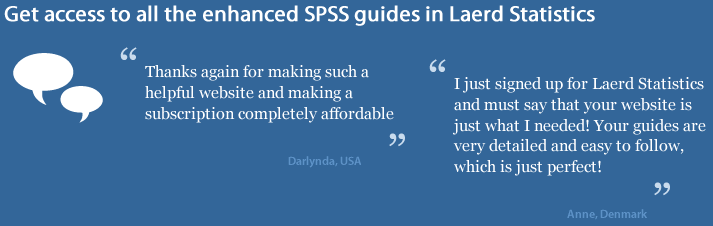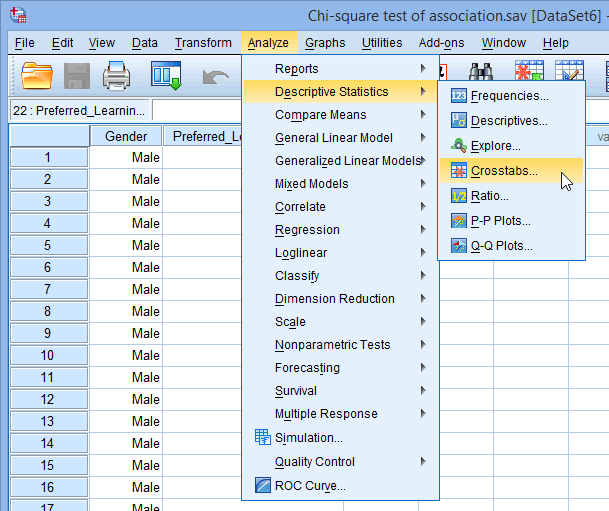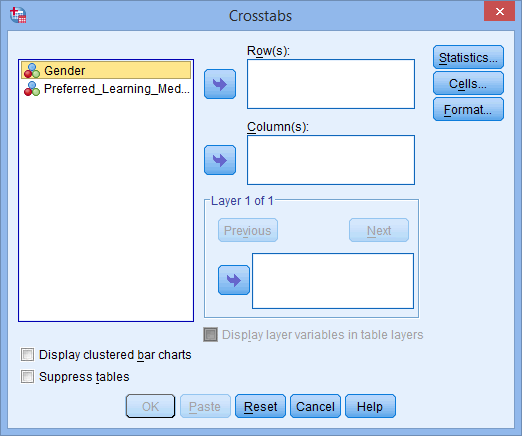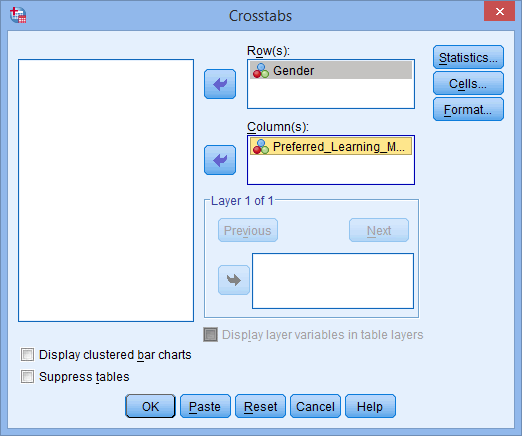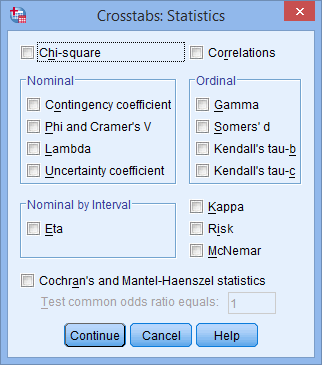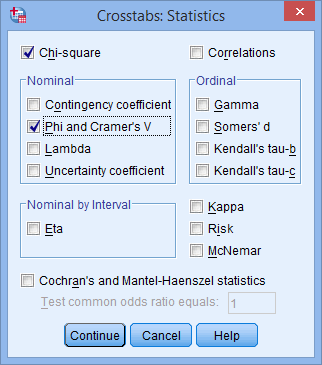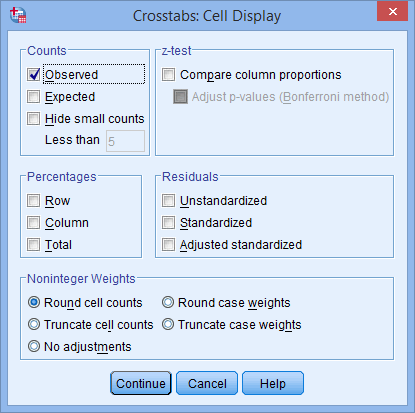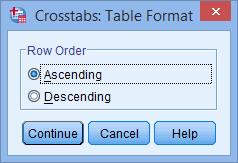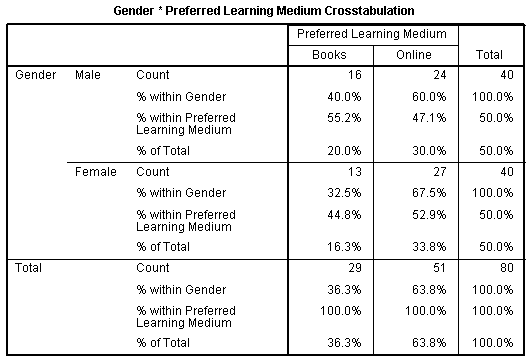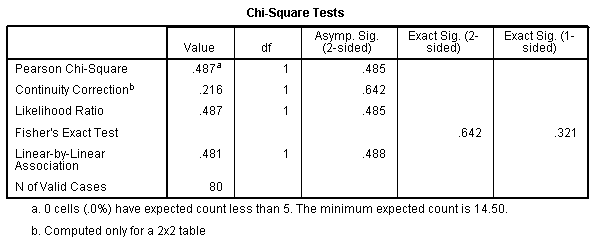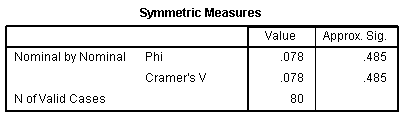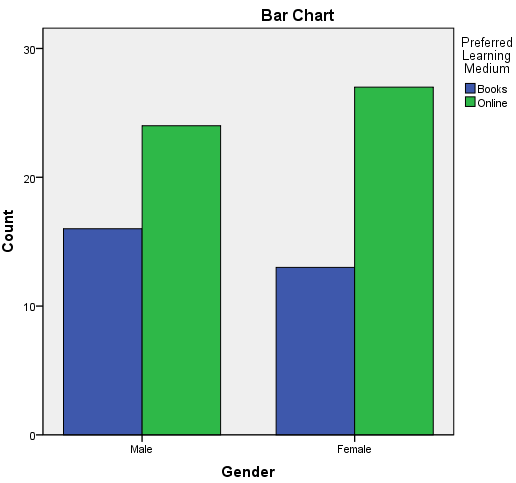Chi-Square Test for Association using SPSS Statistics
Introduction
The chi-square test for independence, also called Pearson's chi-square test or the chi-square test of association, is used to discover if there is a relationship between two categorical variables.
SPSS Statistics
Assumptions
When you choose to analyse your data using a chi-square test for independence, you need to make sure that the data you want to analyse "passes" two assumptions. You need to do this because it is only appropriate to use a chi-square test for independence if your data passes these two assumptions. If it does not, you cannot use a chi-square test for independence. These two assumptions are:
- Assumption #1: Your two variables should be measured at an ordinal or nominal level (i.e., categorical data). You can learn more about ordinal and nominal variables in our article: Types of Variable.
- Assumption #2: Your two variable should consist of two or more categorical, independent groups. Example independent variables that meet this criterion include gender (2 groups: Males and Females), ethnicity (e.g., 3 groups: Caucasian, African American and Hispanic), physical activity level (e.g., 4 groups: sedentary, low, moderate and high), profession (e.g., 5 groups: surgeon, doctor, nurse, dentist, therapist), and so forth.
In the section, Procedure, we illustrate the SPSS Statistics procedure to perform a chi-square test for independence. First, we introduce the example that is used in this guide.
SPSS Statistics
Example
Educators are always looking for novel ways in which to teach statistics to undergraduates as part of a non-statistics degree course (e.g., psychology). With current technology, it is possible to present how-to guides for statistical programs online instead of in a book. However, different people learn in different ways. An educator would like to know whether gender (male/female) is associated with the preferred type of learning medium (online vs. books). Therefore, we have two nominal variables: Gender (male/female) and Preferred Learning Medium (online/books).
SPSS Statistics
Setup in SPSS Statistics
In SPSS Statistics, we created two variables so that we could enter our data: Gender and Preferred_Learning_Medium. In our enhanced chi-square test for independence guide, we show you how to correctly enter data in SPSS Statistics to run a chi-square test for independence. Alternately, see our generic, "quick start" guide: Entering Data in SPSS Statistics.