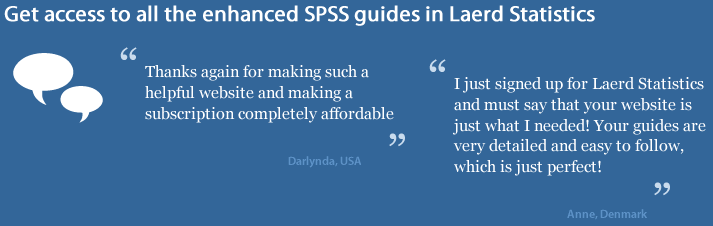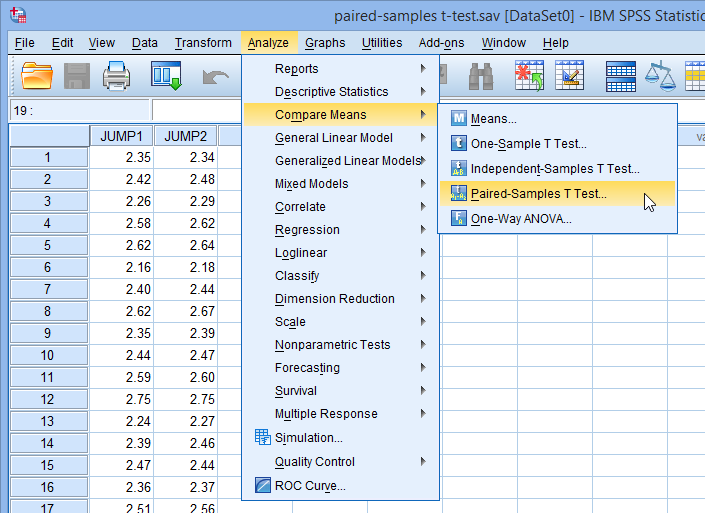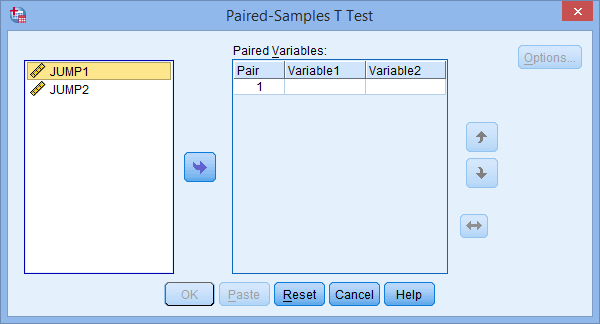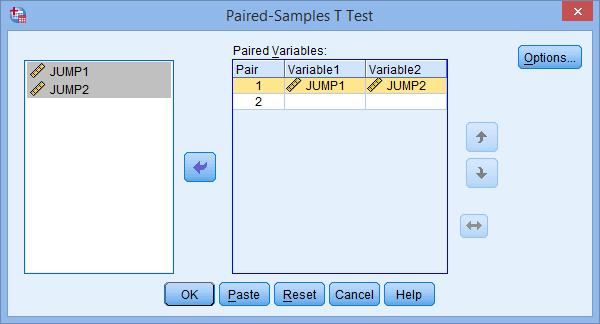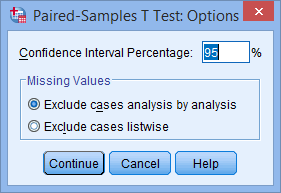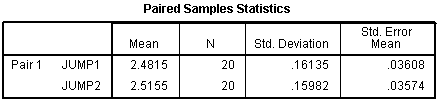Dependent T-Test using SPSS Statistics
Introduction
The dependent t-test (called the paired-samples t-test in SPSS Statistics) compares the means between two related groups on the same continuous, dependent variable. For example, you could use a dependent t-test to understand whether there was a difference in smokers' daily cigarette consumption before and after a 6 week hypnotherapy programme (i.e., your dependent variable would be "daily cigarette consumption", and your two related groups would be the cigarette consumption values "before" and "after" the hypnotherapy programme). If your dependent variable is dichotomous, you should instead use McNemar's test.
This "quick start" guide shows you how to carry out a dependent t-test using SPSS Statistics, as well as interpret and report the results from this test. However, before we introduce you to this procedure, you need to understand the different assumptions that your data must meet in order for a dependent t-test to give you a valid result. We discuss these assumptions next.
SPSS Statistics
Assumptions
When you choose to analyse your data using a dependent t-test, part of the process involves checking to make sure that the data you want to analyse can actually be analysed using a dependent t-test. You need to do this because it is only appropriate to use a dependent t-test if your data "passes" four assumptions that are required for a dependent t-test to give you a valid result. In practice, checking for these four assumptions just adds a little bit more time to your analysis, requiring you to click a few more buttons in SPSS Statistics when performing your analysis, as well as think a little bit more about your data, but it is not a difficult task.
Before we introduce you to these four assumptions, do not be surprised if, when analysing your own data using SPSS Statistics, one or more of these assumptions is violated (i.e., is not met). This is not uncommon when working with real-world data rather than textbook examples, which often only show you how to carry out a dependent t-test when everything goes well! However, don't worry. Even when your data fails certain assumptions, there is often a solution to overcome this. First, let's take a look at these four assumptions:
- Assumption #1: Your dependent variable should be measured on a continuous scale (i.e., it is measured at the interval or ratio level). Examples of variables that meet this criterion include revision time (measured in hours), intelligence (measured using IQ score), exam performance (measured from 0 to 100), weight (measured in kg), and so forth. You can learn more about continuous variables in our article: Types of Variable.
- Assumption #2: Your independent variable should consist of two categorical, "related groups" or "matched pairs". "Related groups" indicates that the same subjects are present in both groups. The reason that it is possible to have the same subjects in each group is because each subject has been measured on two occasions on the same dependent variable. For example, you might have measured 10 individuals' performance in a spelling test (the dependent variable) before and after they underwent a new form of computerised teaching method to improve spelling. You would like to know if the computer training improved their spelling performance. The first related group consists of the subjects at the beginning of (prior to) the computerised spelling training and the second related group consists of the same subjects, but now at the end of the computerised training. The dependent t-test can also be used to compare different subjects, but this does not happen very often. Nonetheless, to learn more about the different study designs that can be analysed using a dependent t-test, see our enhanced dependent t-test guide.
- Assumption #3: There should be no significant outliers in the differences between the two related groups. Outliers are simply single data points within your data that do not follow the usual pattern (e.g., in a study of 100 students' IQ scores, where the mean score was 108 with only a small variation between students, one student had a score of 156, which is very unusual, and may even put her in the top 1% of IQ scores globally). The problem with outliers is that they can have a negative effect on the dependent t-test, reducing the validity of your results. In addition, they can affect the statistical significance of the test. Fortunately, when using SPSS Statistics to run a dependent t-test on your data, you can easily detect possible outliers. In our enhanced dependent t-test guide, we (a) show you how to use SPSS Statistics to compute the difference scores, (b) show you how to detect outliers using SPSS Statistics, and (c) discuss some of the options you have in order to deal with outliers.
- Assumption #4: The distribution of the differences in the dependent variable between the two related groups should be approximately normally distributed. We talk about the dependent t-test only requiring approximately normal data because it is quite "robust" to violations of normality, meaning that the assumption can be a little violated and still provide valid results. You can test for normality using the Shapiro-Wilk test of normality, which is easily tested for using SPSS Statistics. In addition to showing you how to do this in our enhanced dependent t-test guide, we also explain what you can do if your data fails this assumption (i.e., if it fails it more than a little bit).
You can check assumptions #3 and #4 using SPSS Statistics. Before doing this, you should make sure that your data meets assumptions #1 and #2, although you don't need SPSS Statistics to do this. When moving on to assumptions #3 and #4, we suggest testing them in this order because it represents an order where, if a violation to the assumption is not correctable, you will no longer be able to use a dependent t-test (although you may be able to run another statistical test on your data instead). Just remember that if you do not run the statistical tests on these assumptions correctly, the results you get when running a dependent t-test might not be valid. This is why we dedicate a number of sections of our enhanced dependent t-test guide to help you get this right. You can find out about our enhanced content as a whole on our Features: Overview page, or more specifically, learn how we help with testing assumptions on our Features: Assumptions page.
In the section, Test Procedure in SPSS Statistics, we illustrate the SPSS Statistics procedure required to perform a dependent t-test assuming that no assumptions have been violated. First, we set out the example we use to explain the dependent t-test procedure in SPSS Statistics.